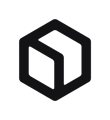We'll show you how to use HubSpot Workflows to automatically adjust the salutation and greeting in the email.
Due to our rebranding and expansion into the German market in 2021, we were faced with the challenge - as were many of our clients before - of changing from the informal you to the formal you in emails. Of course, our database had grown so much that we could no longer do this manually without investing a lot of time and resources. Fortunately, there is a workflow tool within HubSpot's Marketing Hub that could relieve us of this effort.Automated salutation for German contacts
In this video, our colleague Lanny Heiz shows you how you can easily and quickly adjust the salutation of your existing contacts:
Automated salutation for German emails
You have now completed the first part. Part 2 now concerns the greeting in an email.
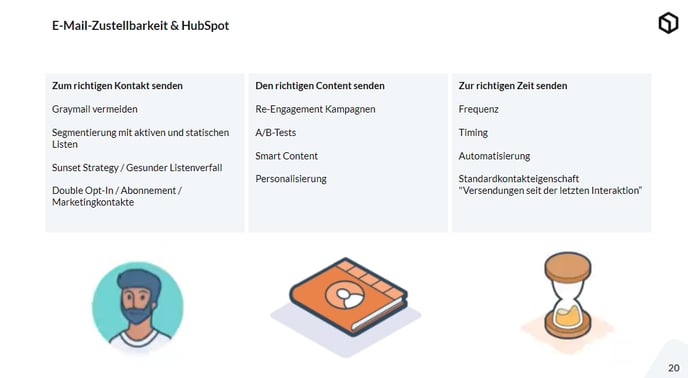
To start with, we need a new property. Within your navigation, go to "Settings" (the small cogwheel at the top right) and then under "Properties" within the right navigation bar.
Click on the orange button "Create property".
- This property is the object type Contact and the group Contact information.
- Through the label field you can then give your property a name, use "Greeting Email" for this.
- In order to be able to store the selection options, you have to select the field type Dropdown. Then enter the options "Sehr geehrte" and "Sehr geehrter". Save the property.
Now you need to create a workflow. If you do not find Workflows directly in your navigation, first go to Automations and then to Workflows. Now start by clicking on the button "Create workflow" and now select the basis "Contact-based" within the left side before you continue by clicking on the button "Start" in the upper right corner.
- Now you need to name the workflow, click on the text at the top of the dark list and name your workflow "Automatic salutation for emails", for example.
- Now set the recording criteria. To do this, select Contact property and then search for the property Salutation . As a filter criterion, click on is equal to one of, enter Frau, confirm with enter and click on update filter. Do not forget to save.
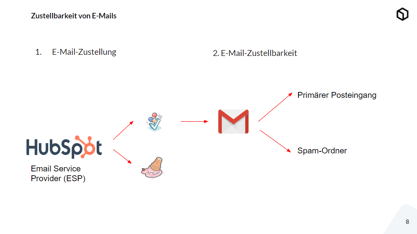
- Now it is necessary to determine what should happen if the salutation Frau is stored in a contact. To do this, click on the plus symbol in the line under "Frau" and select the action Set property value and then search for the previously created property Greeting Email and in this step also store the new property value Sehr geehrte. Finish this step by saving.
- Now the salutation for Herr must be entered. To do this, click on the plus symbol in the "Herr" line, select the action Set property value, Greeting Email again and now enter Sehr geehrter.
- After you have also completed this step by saving, you need to save the workflow by clicking on the button Check and then Activate and switch it live.
For all contacts who have not received a salutation and Greeting Email due to missing data on the first name, you can then save a default value for these properties. To do this, click on the cogwheel at the top right in the navigation (Settings), then on the left under Tools on Marketing and then on Email. At the bottom of the page you will find the option to set default values for email personalisation. Click on the Edit button to the right of Default settings for contact properties. Then search for your salutation property. We recommend that you enter Herr/Frau here. Then search for Email greeting and specify Sehr geehrte(r). Do not forget to save.
To be able to use this automation, go to one of your emails or create a new one and edit the line for the salutation as follows: first select the personalisation token Greeting Email, then enter the salutation and last name. Always insert a space between the tokens so that the line really fits in the email. Done!
Salutation and greeting in English
Do your contacts in CRM speak different languages? Then you should also adapt the salutation and greeting. You can also do this easily. We will show you this using an English version.
Requirement: The preferred language property has already been assigned to your contacts. You can do this, for example, via different language forms (property is a preselected hidden field) or you assign it to your contacts based on their downloads (via workflows).
- Clone your property Salutation and name it e.g. Salutation English.
- Clone your property Salutation and name it e.g. Greeting Email English.
- Extend the workflow Assign gender based on first name and match salutation from Lanny with the following steps. After the if/then branch to Salutation un-/known add another if/then branch with preferred language. We have chosen German here. If this is the case, the above step is carried out. If not, HubSpot should now select the new property Salutation English and set the value Mr or Ms there.
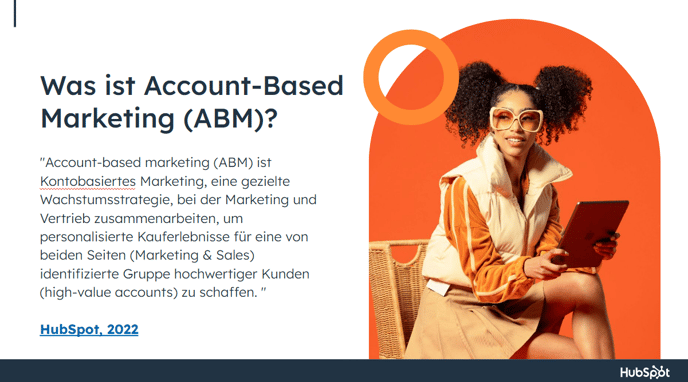
- The workflow for the greeting is now much easier, as there is only the salutation Dear in the English language. To do this, select the language and salutation English as the trigger. And then set the property Greeting Email English to Dear. Done.
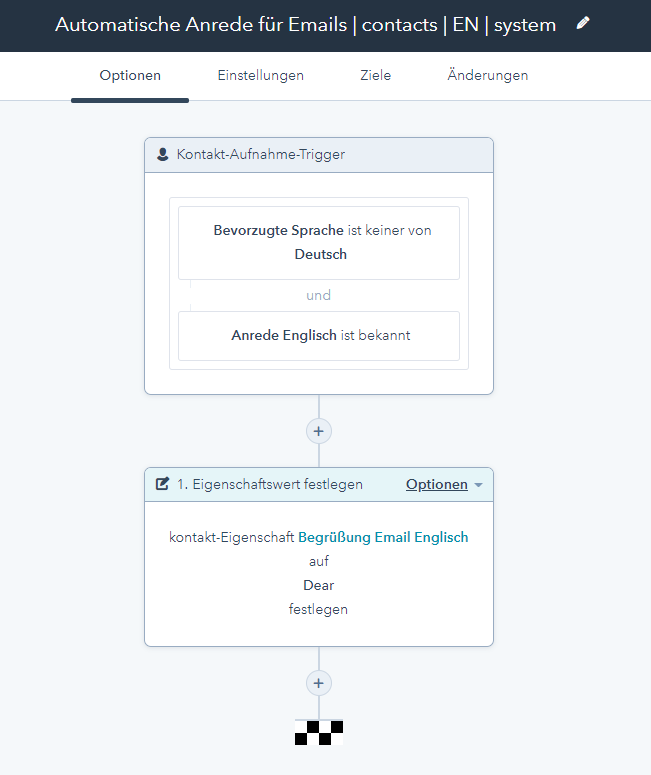
For all contacts who have not received a salutation Englisch and Greeting Email Englisch due to missing data on the first name, you can then save a default value for these properties. To do this, click on the cogwheel at the top right in the navigation (Settings), then on the left under Tools on Marketing and then on Email. At the bottom of the page you will find the option to set default values for email personalisation. Click on the Edit button to the right of Default settings for contact properties. Then search for your salutation Englisch property. We recommend that you enter Mr/Ms here. Then search for Email greeting and specify Dear. Do not forget to save.
You want to learn more about marketing automation?
Then we recommend our guide "Marketing Automation".